Setup a Single Zookeeper Node and a Single Kafka Broker Cluster

A step-by-step guide on how to setup a single Zookeeper Node and a single Kafka Broker Cluster.
This guide aims to provide you with a step-by-step process to setup a single Zookeeper Node and a single Kafka broker cluster.
In today’s data-driven world, real-time data processing is more crucial than ever. Apache Kafka, a distributed streaming platform, has emerged as a frontrunner in this domain, enabling countless businesses to handle real-time data feeds efficiently.
Setting up Kafka and ZooKeeper on a local machine is an excellent starting point for beginners and developers looking to experiment. This blog explains setting up a single-node ZooKeeper and a single-broker Kafka cluster on your macOS machine.
So, let’s embark on this journey and transform your local macOS machine into a mini data streaming powerhouse!
Introduction
Apache ZooKeeper is a distributed coordination service that helps manage large sets of hosts. It’s often used by applications for maintaining configuration information, naming, providing distributed synchronisation, and more.
Apache Kafka is a distributed streaming platform that allows you to publish and subscribe to streams of records, store streams of records, and process streams of records in real-time.
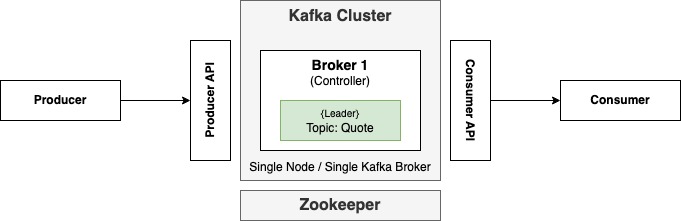
In the context of ZooKeeper and Kafka:
- Single Node (ZooKeeper): Refers to running a single instance of ZooKeeper. In a production environment, ZooKeeper typically runs in a replicated mode across multiple nodes for fault tolerance.
- Single Broker (Kafka): Refers to running a single instance of a Kafka broker. In a real-world scenario, a Kafka cluster would have multiple brokers to ensure data redundancy and high availability.
Installation
There are a number of ways that you can install the Kafka and Zookeeper on your local machine. Use the following link to use Homebrew.
Configuration
The /usr/local/etc/kafka directory typically contains the configuration files for Kafka when it’s installed on macOS, especially if you’ve used a package manager like Homebrew. Within this directory, you’ll find various properties files that dictate how Kafka behaves.
The following command can be used to list all the Kafka properties files.
$ ls /usr/local/etc/kafka
connect-console-sink.properties connect-log4j.properties log4j.properties trogdor.conf
connect-console-source.properties connect-mirror-maker.properties playground.config zookeeper.properties
connect-distributed.properties connect-standalone.properties producer.properties
connect-file-sink.properties consumer.properties server.properties
connect-file-source.properties kraft tools-log4j.properties
Zookeeper Properties
To start a local instance (single node) of ZooKeeper, we’ll utilize the configuration file that comes bundled with Kafka, located at /usr/local/etc/kafka/zookeeper.properties.
Kafka provides the required property files which defining minimal properties required for a single broker-single node cluster.
The /usr/local/etc/kafka/zookeeper.properties file is used for this purpose.
No changes to the properties file is required.
Kafka Properties
To start a local instance (single Broker Cluster) of Kafka, we’ll utilize the configuration file that comes bundled with Kafka, located at /usr/local/etc/kafka/server.properties.
No changes to the properties file is required.
Testing the Setup
To test the setup of a single-node and single-broker cluster, we first initiate ZooKeeper and Kafka. Once they’re running, we create a topic within Kafka. After establishing the topic, we set up a publisher to write a message to this topic. Concurrently, we introduce a consumer designed to read and display the message. This end-to-end process ensures that both ZooKeeper and Kafka are functioning seamlessly together.
Step 1: Start Zookeeper
Open a new terminal and run the following command:
# Start Zookeeper with properties file
$ /usr/local/bin/zookeeper-server-start /usr/local/etc/kafka/zookeeper.properties
Step 2: Start Kafka
Open a new terminal and run the following command:
# Start Kafka with properties file
$ /usr/local/bin/kafka-server-start /usr/local/etc/kafka/server.properties
Step 3: Create a Topic
Create a Kafka Topic called message with 1 partition and a replication factor of 1. To do this, open a new terminal and run the following command:
$ kafka-topics --create --topic message --bootstrap-server localhost:9092 --partitions 1 --replication-factor 1
To ensure the topic was created successful, use the following command to describe the Kafka topic called message.
$ kafka-topics --describe --topic message --bootstrap-server localhost:9092
Step 4: Produce a Message
Create a console-based Kafka producer to send messages to the message Kafka topic running at localhost:9092. To do this, open a new terminal and run the following command:
$ kafka-console-producer --topic message --bootstrap-server localhost:9092
> Hello World !!!
> Hello Again !!!
Step 5: Consume a Message
Create a console-based Kafka consumer to retrieve messages from the message Kafka topic running at localhost:9092. To do this, open a new terminal and run the following command:
$ kafka-console-consumer --topic message --bootstrap-server localhost:9092 --from-beginning
Hello World !!!
Hello Again !!
Cleanup Kafka Data
Kafka and ZooKeeper store logs and data in directories. You might want to remove these to clean up completely.
Ensure that all the Kafka Brokers and Zookeeper servers are stopped. Then delete the logs and data using the following commands:
$ rm -rf /usr/local/var/lib/kafka-logs
$ rm -rf /usr/local/var/lib/zookeeper
Summary
In conclusion, understanding and setting up distributed systems like Kafka and ZooKeeper can seem daunting, but it becomes a straightforward task with the proper guidance. You’ve taken a significant step into real-time data processing by establishing a single-node ZooKeeper and single-broker Kafka cluster on your macOS.
This foundational knowledge will be a springboard for more complex deployments and applications. As you continue exploring, remember that the world of distributed systems is vast, and this is just the beginning of an exciting journey.
Happy streaming!
